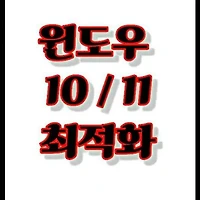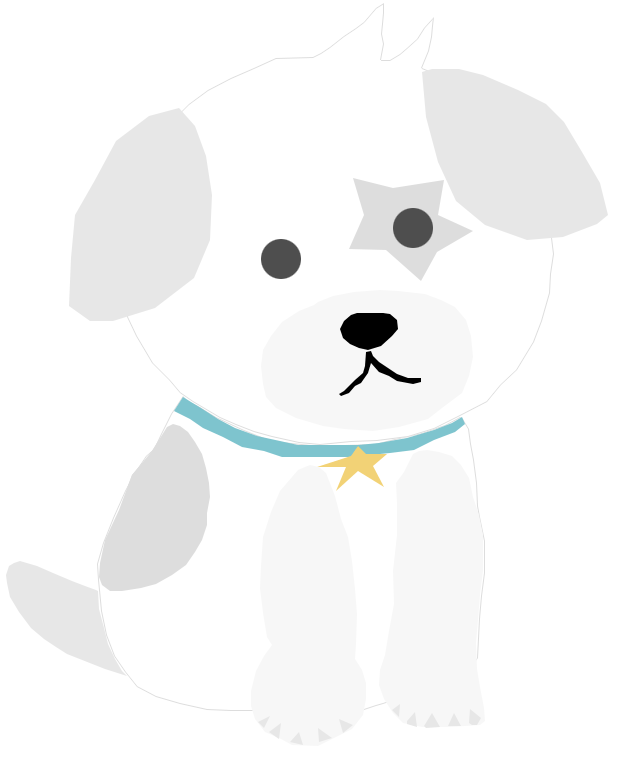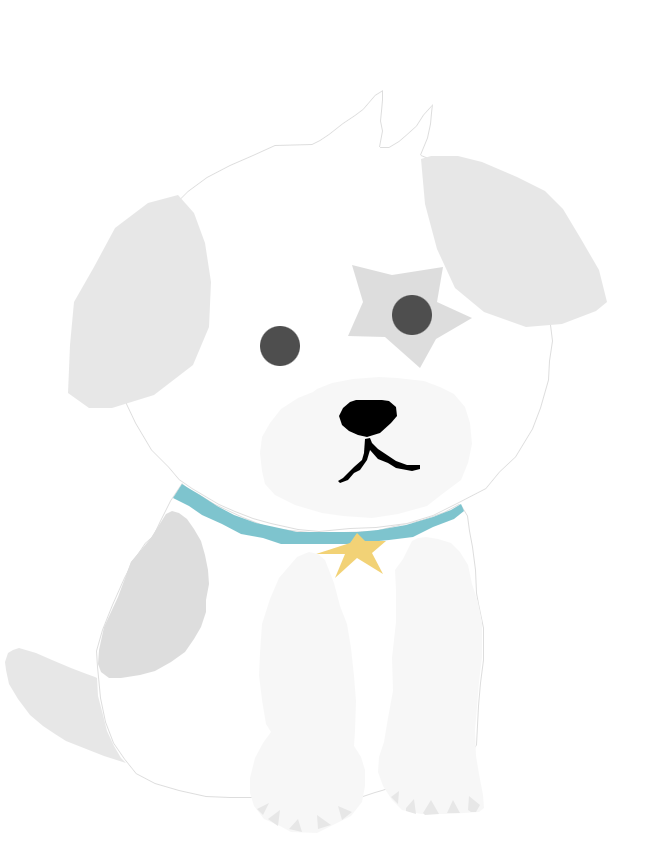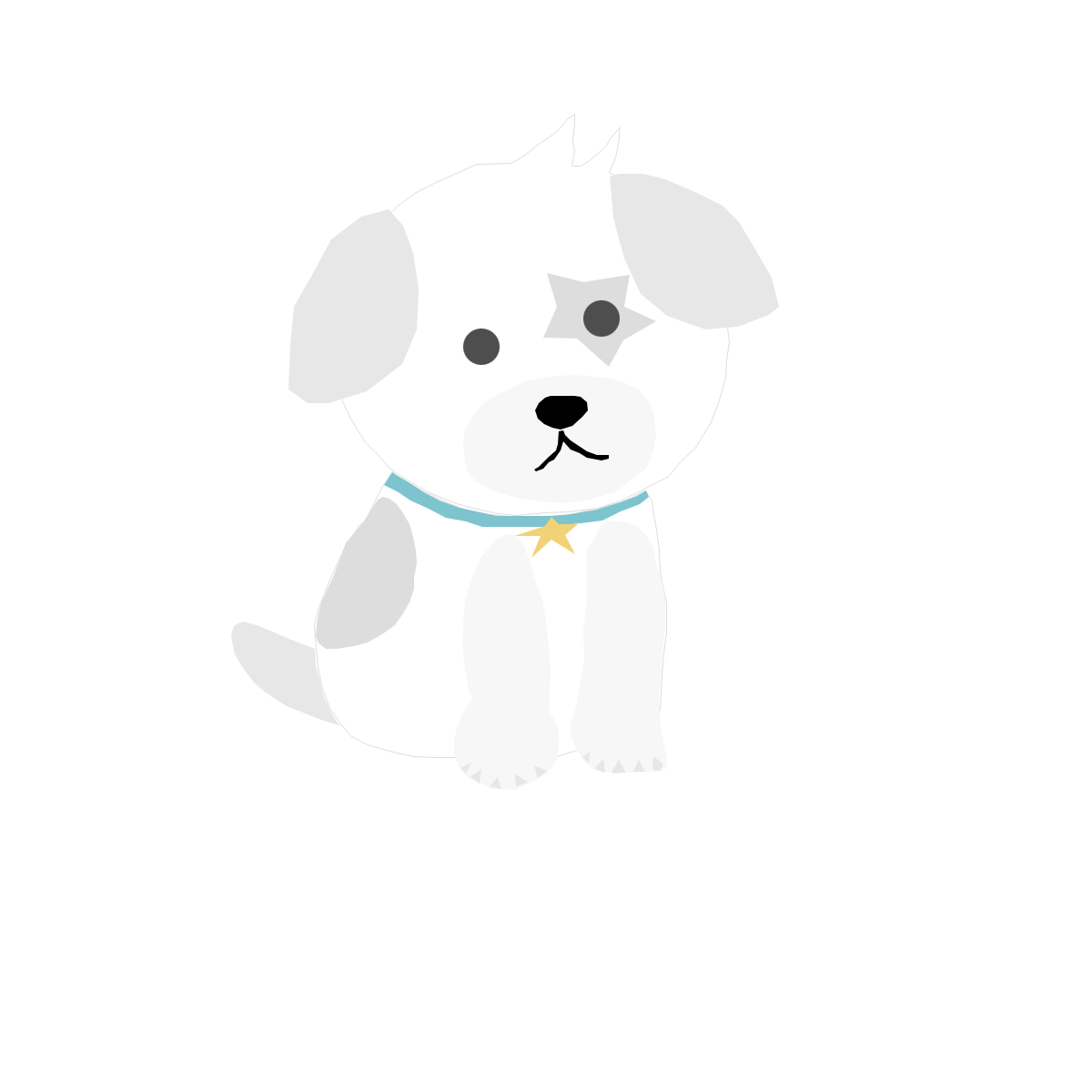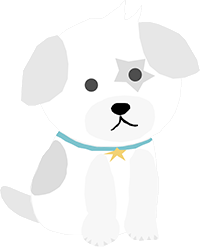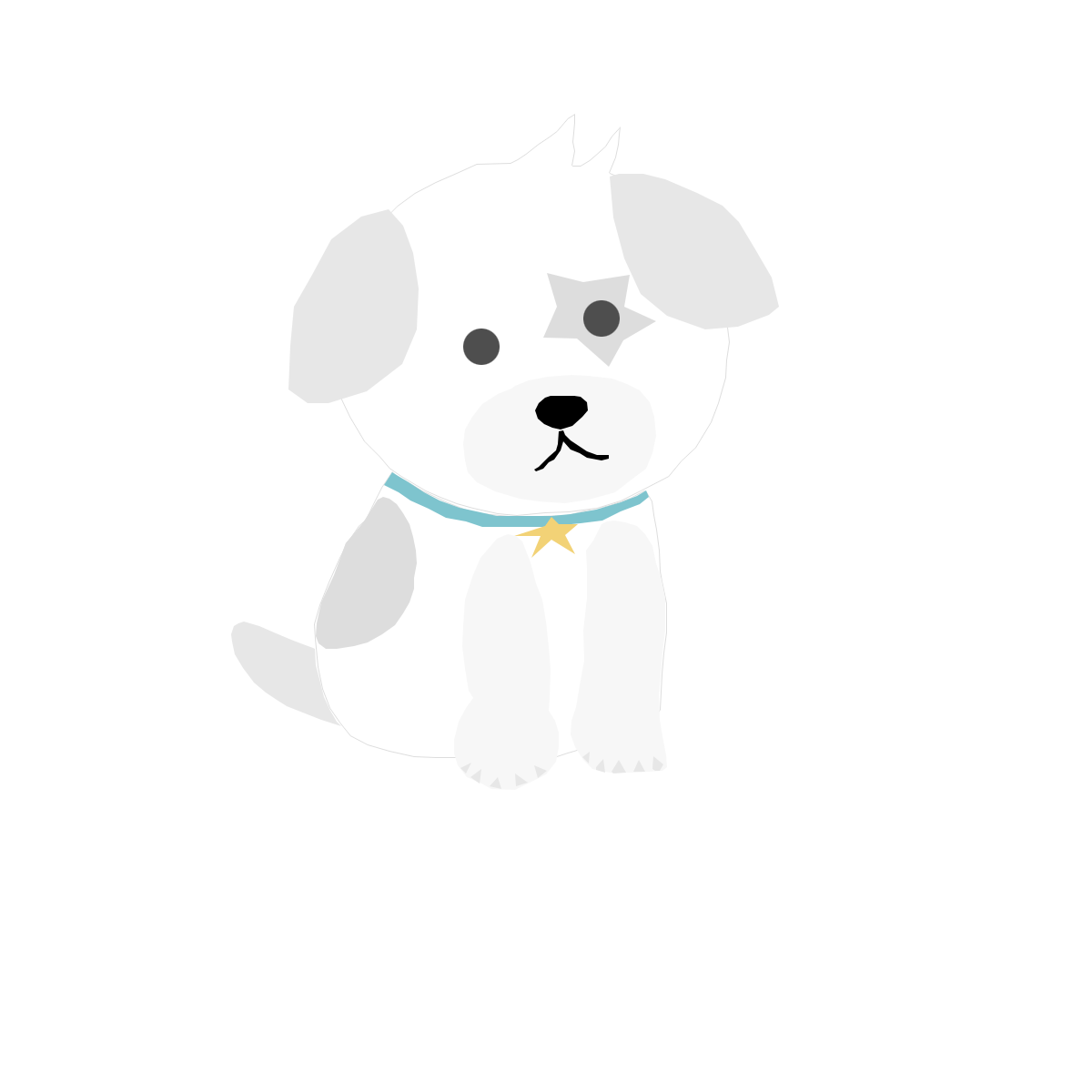kali-linux-2022.3-vmware-amd64.vmx영문시스템으로 설치됨.
kali-linux-2022.3-vmware-amd64.vmx를
vmware workstation16으로 간단히 설치했는데 영문시스템으로 설치됨.
allsettings에 Regionandlanguage가 없어 구글링결과아래와 같이 한글메뉴변경함.
터미널 에뮬레이터창에 다음순서로 파란색 문구만 입력한다.
터미널 에뮬레이터창에 다음순서로 아래문구를 입력한다
locale
locale -a
sudo gedit /etc/locale.gen
목록이 나타나면 ko-KR.UTF-8란 앞에#을 아래화면처럼 지운다.
참고로 en_US.UTF-8는#이 없을 것임
*gedit명령어도install하라함.
sudo locale-gen
locale -a
Set the Korean locale
export LANG=ko_KR.UTF-8
여기서 저는 Set명령어에러-무시하고 다음입력
localectl set-locale LANG=ko_KR.UTF-8
재부팅
아래 글을 참고로 저는 한글로 변경하였습니다.
How to change Kali Linux language without reinstalling the system
Locale
When installing Linux, you can select the system language(locale)-and in the future this language will be used in Linux programs and windows(except for those applications for which no translation has been made).
If you decide to change the Linux language, then you do not need to reinstall it.
-just follow the simple steps.
To find out the currentl anguage settings, type the command:
1 locale
Output example:
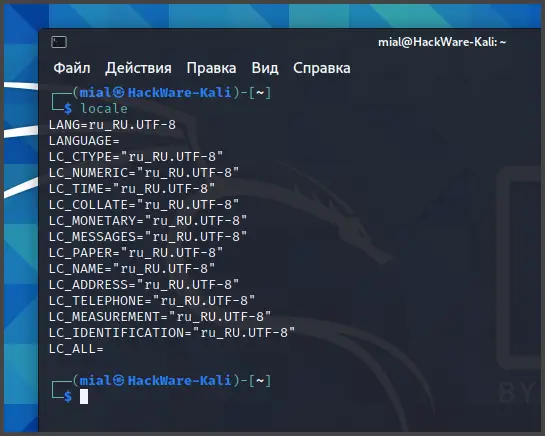
To view the available language settings (locales), use the command.
1 locale-a
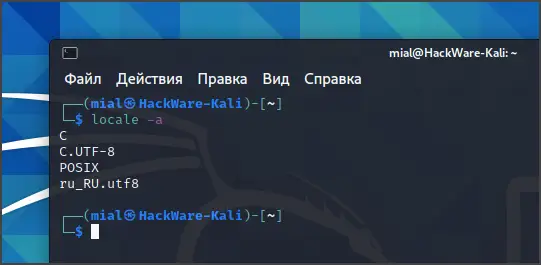
To change the system language, it is necessary that the locale to which you want to change the language is already present in the system. If it is not there, then you need to add it.
To add a new locale, open the /etc/locale.genfile:
1 sudo gedit /etc/locale.gen
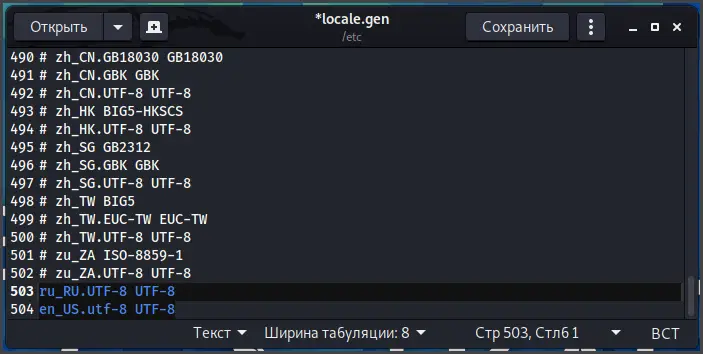
And uncomment the lines with the desired new locales there.Then run the command:
1 sudo locale-gen

Now you can see the new language settings (new locale) in the list of available locales.
1 locale-a

Changing the locale for the current session
To change the language for the current session, you need to set the LANG environment variable, this can be done with the export command:
1 # Set English locale
2 export LANG=en_US.UTF-8
3
4 #Set the Russian locale
5 export LANG=ru_RU.UTF-8
6
7 #Set the French locale
8 export LANG=fr_FR.UTF-8
Change language settings permanently for one user
Add a line with the export of the desired locale(for example,“exportLANG=en_US.utf-8”)to the~/. bashrc file
The changes will take effect after logging out/logging in and will take effect after every reboot.
Changing the default system locale
Run the following command (specify the locale you need):
1 sudo localectl set-locale LANG=en_US.UTF-8
Or:
1 sudo localectl set-locale LANG=ru_RU.UTF-8
Finally, you can see a message like this:
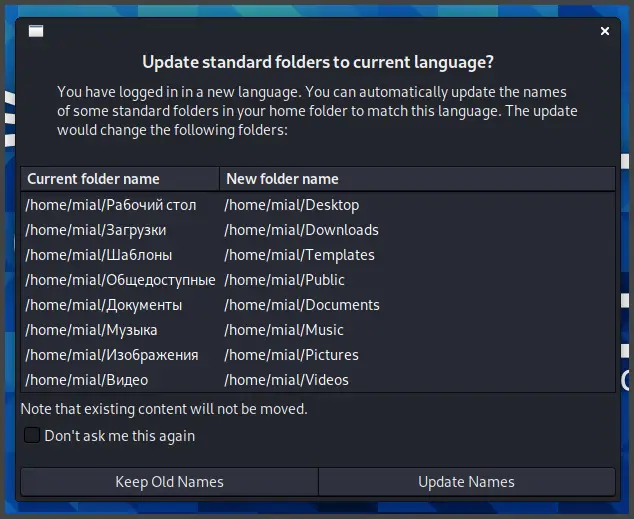
It offers to change the name of the automatically created folders in the user's directory.
That is, to change to translate their name into a new system language.
To prevent this window from appearing every time the system boots, check the “Don’t ask this again” box.
To reopen this window, run at a command prompt:
1 echo'en_US'>~/. config/user-dirs.locale
2 xdg-user-dirs-gtk-update